Microsoft have produced a very handy backup tool for Windows in the form of SyncToy.
It is intuitive and easy to use, so when I made the switch from Windows to Linux as my main operating system, this was something I sorely missed.
I quickly stumbled upon rsync as the de-facto backup program for Linux, but must admit I was somewhat overwhelmed with the plethora of configuration options it ships with, as well as the tremendously verbose output it produces.
Here’s how to tame it somewhat.
Why Is SyncToy so Good?
My main use case for SyncToy was to make incremental backups of my data. Let me explain:
I have my OS installed on one partition of my hard drive and keep all of my data on a second partition. I keep a mirrored copy of my data partition on an external hard drive and used SyncToy to keep my data partition and my hard drive backup in sync.
In SyncToy speak, this operation is called ‘echo’ and is defined thus:
- Echo looks for changes (file modifications, new files, renames, deletes) in the left folder and makes them in the right folder (one-way sync).
If you’re interested in what other operations SyncToy can perform, then check out its Wikipedia page.
To illustrate this further, my left hand folder was D:\files and my right hand folder was F:\backup\files.
Once I had set up the folder pair, I could click “Preview” and SyncToy would compare both folder pairs, before presenting me with a comprehensive list of operations it wanted to perform, to keep both pairs in sync.
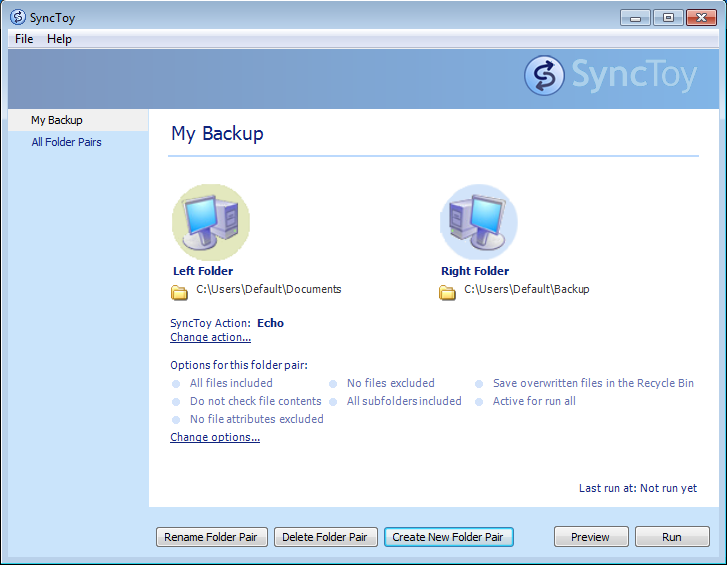
So What About rsync?
Rsync is a command line program with a plethora of options. You can inspect these by entering man rsync at the terminal, or you can use it’s GUI version which is Grsync. Both can be installed via apt-get.
I went the Grsync route and spent a good while reading up on the options. This is what I came up with to replicate SyncToy’s echo:
- Preserve time (-t)
- Preserve owner (-o)
- Preserve permissions (-p)
- Preserve group (-g)
- Delete on destination (-delete)
- Do not leave filesystem (-x)
- Verbose (-v)
- Show transfer progress (-progress)
- Always checksum (-c)
- Copy symlinks as symlinks (-l)
- Copy hardlinks as hardlinks (-H)
- Show itemized changes list (-i)
- Protect remote args (-s)
- Recurse into directories (-r)
Under Linux my data partition and my external hard drive were mounted as /mnt/files and /media/username/usb_disk_1 respectively.
Therefore the complete command to start my backup was:
rsync -t -o -p -g -x -v -c -l -H -i -s -r --delete --progress /mnt/files /media/username/usb_disk_1
First a Dry Run
I ran my backup with the additional -n parameter, which performs a dry run and makes no changes to the file system.
The output I got back was a touch overwhelming – reams and reams of information about every file rsync examined (maybe because both partitions are formatted with NTFS).
Anyway, as I have something like 175,000 files on my data partition, this was clearly unmanageable.
What I was really interested in was knowing whenever rsync renamed, deleted or created anything.
After a couple of tests, I concluded that in these cases, rsync’s output looked like this:
Create new file:
>f+++++++++ files/my_test_file
Rename file:
*deleting files/my_test_file
>f+++++++++ files/my_new_test_file
Delete file:
*deleting files/my_test_file
Create new directory:
cd+++++++++ files/my_test_dir/
Rename directory:
*deleting files/my_test_dir/
cd+++++++++ files/my_test_directory/
Delete directory:
*deleting files/my_test_dir/
Now all I had to do is pipe rsync’s output into egrep and look for these operations.
For good measure I could also save the output to a file, so that I could inspect the changes more thoroughly.-
Dry run
rsync -t -o -p -g -x -v -c -l -H -i -s -r -n --delete --progress /mnt/files /media/username/usb_disk_1 | egrep "\*|>|cd\+" > dryrun
Real thing
rsync -t -o -p -g -x -v -c -l -H -i -s -r --delete --progress /mnt/files /media/username/usb_disk_1 | egrep "\*|>|cd\+" > real_thing
Conclusion
I made two batch files with the above commands which I run whenever I want to make a backup.
Now rysnc tells me exactly which changes it wants to make, which I can then examine before I have it make them. Happy day!
I hope this proved useful for people. If you have any questions, I’d be glad to hear them in the comments.
I’d also be especially glad to hear if I am doing it wrong and there is an easier way to deal with incremental backups in Linux.
Nice writeup. I am also relatively new to rsync, which I use to archive (backup) datasets. I use -avhz –delete (to compress across internet transfers, otherwise drop z for internal mounts).
Have you considered the -a (–archive) to replace many of your options?
Hi,
Thanks for taking the time to share that!
I must admit, I hadn’t heard of the
--archiveoption, which it seems is equivalent torsync -rlptgoD (no -H,-A,-X).I guess could use it to replace a lot of my options, although it introduces
-D(preserve device files) – which is no biggie. I would also have to set-Hmanually.For anyone else reading this, this contains quite a good summary: http://www.evbackup.com/support-commonly-used-rsync-arguments/