Yesterday, I upgraded from Linux Mint 22 to 22.1 Xia using the Update Manager. The process was smooth enough, but having upgraded my .xsession-errors file started filling up with Gjs-CRITICAL errors.
Here’s how I solved the problem.
Quick Fix
For those of you looking for a quick fix, the problem was my workspace switcher applet. I stopped it filling .xsession-errors with junk by altering the display() method on the WorkspaceOsd class in /usr/share/cinnamon/js/ui/workspaceOsd.js to return immediately:
var WorkspaceOsd = GObject.registerClass(
class WorkspaceOsd extends Clutter.Actor {
...
display(activeWorkspaceIndex, workspaceName) {
return; // Add this line.
...
}
}
);
This effectively disabled the Workspace OSD (On-Screen Display), preventing it from rendering or animating during workspace switches.
If that solves your problem, great! If you’d like to understand more about what the problem was and what that line does, read on.
So What is .xsession-errors?
.xsession-errors is a log file typically located in your home directory (~/.xsession-errors). It captures output from graphical applications and the X session, including warnings, errors, and debugging messages. If you are looking for this file but cannot see it, you may need to have Linux display hidden files (Ctrl + h).
While this might sound like a useful file to have, occasionally a rogue program might write lots and lots of errors to it, causing the file to balloon to many gigabytes in size. This can be inconvenient at best, or crash your operating system at worst.
You can read about how to set up an early warning system to stop this happening here: How to Prevent the .xsession-errors File From Growing Too Large.
The problem in my case was caused by my workspace switcher applet.
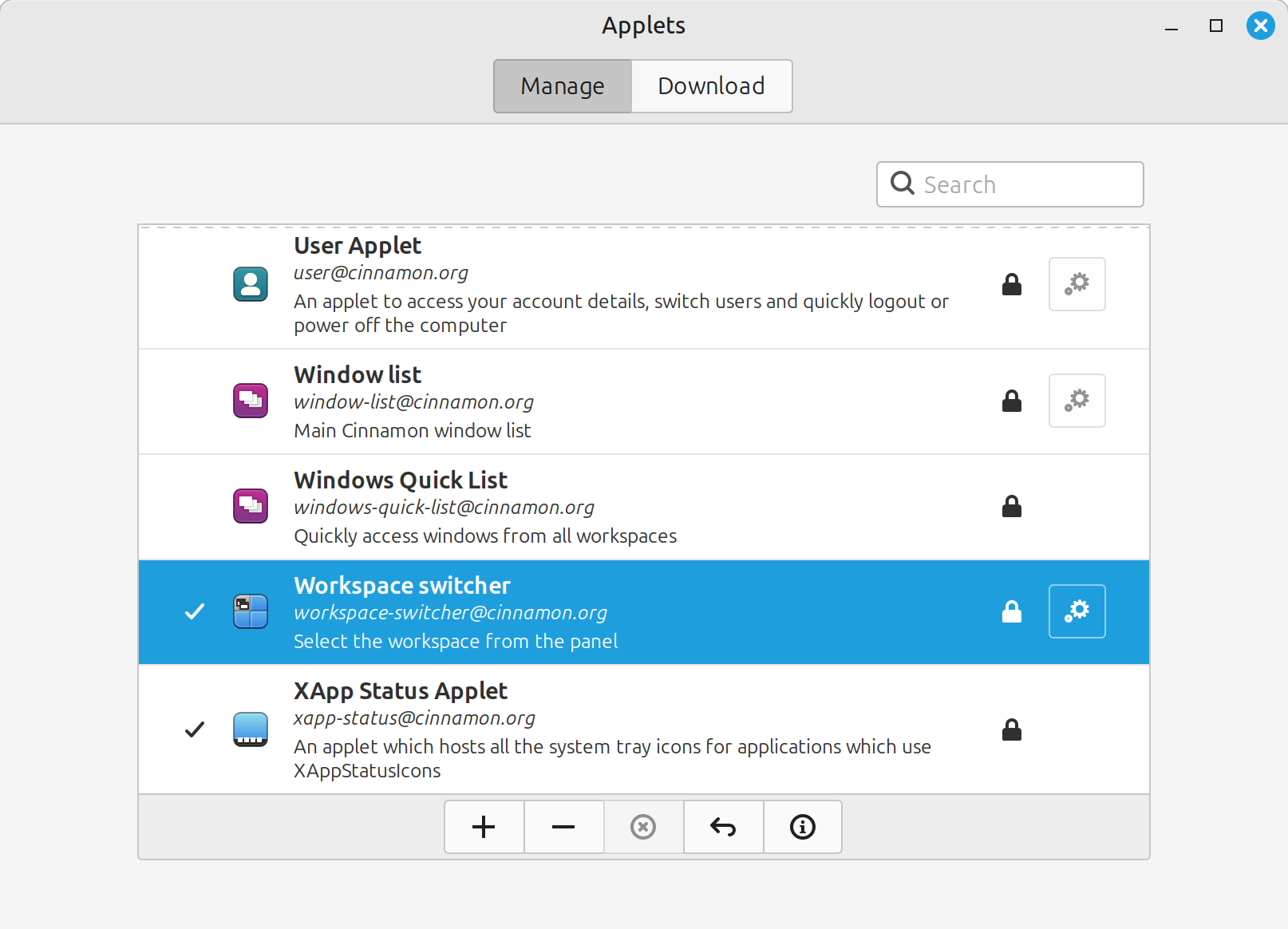
Every time I switched workspace, it was writing ca. 2000 lines of errors to my .xsession-errors file. Most of them looked like this:
(cinnamon:3211): Gjs-CRITICAL **: 12:20:15.112: Object .Gjs_ui_workspaceOsd_WorkspaceOsd (0x5e6cf4bdd290), has been already disposed — impossible to access it. This might be caused by the object having been destroyed from C code using something such as destroy(), dispose(), or remove() vfuncs.
== Stack trace for context 0x5e6cf3617600 ==
#0 7ffd3805b250 b /usr/share/cinnamon/js/ui/environment.js:156 (201847d7c150 @ 15)
#1 7ffd3805b360 b self-hosted:221 (201847d70970 @ 267)
#2 7ffd3805bac0 b /usr/share/cinnamon/js/ui/environment.js:156 (201847d70fb0 @ 625)
#3 7ffd3805c210 b /usr/share/cinnamon/js/ui/environment.js:360 (201847d7c9c0 @ 23)
#4 5e6cf48b7118 i /usr/share/cinnamon/js/ui/workspaceOsd.js:124 (251492f0f0b0 @ 108)
Not good!
As one can see from the stack trace, the problem occurs on line 124 in /usr/share/cinnamon/js/ui/workspaceOsd.js
GLib.source_remove(this._timeoutId);
This line removes a previously set timeout, which is used to control the disappearance of the Workspace OSD. The workspace OSD is a visual indicator that appears briefly when switching workspaces, showing the active workspace name or number.
To understand how this code is being triggered, I traced the method containing it. Line 124 is part of the _onTimeout() method:
_onTimeout() {
GLib.source_remove(this._timeoutId);
this._timeoutId = 0;
this.ease({
opacity: 0.0,
duration: ANIMATION_TIME,
mode: Clutter.AnimationMode.EASE_OUT_QUAD,
onComplete: () => this.destroy(),
});
return GLib.SOURCE_REMOVE;
}
This method is called when the timeout expires, and as seen here, it destroys the WorkspaceOsd object. This aligns with the error message about accessing an already disposed object.
Searching the file revealed that _onTimeout() is invoked in the display() method via this line:
this._timeoutId = GLib.timeout_add(GLib.PRIORITY_DEFAULT, DISPLAY_TIMEOUT, this._onTimeout.bind(this));
This is where the timeout is set. The display() method is responsible for initiating the animation and lifecycle of the Workspace OSD, making it the root cause of the issue. Thus, modifying display() to return immediately prevents the problematic chain of events.
var WorkspaceOsd = GObject.registerClass(
class WorkspaceOsd extends Clutter.Actor {
...
display(activeWorkspaceIndex, workspaceName) {
return; // Add this line.
...
}
}
);
You can edit the file in an editor of your choice. I used Sublime Text, but in the worst case, nano would also suffice.
sudo nano /usr/share/cinnamon/js/ui/workspaceOsd.js
Restart Cinnamon
Once the change had been made I needed to restart Cinnamon.
You can do this by pressing Alt + F2, then typing “r” (for restart ) into the Run a Command dialog box that appears.
Alternatively, you can type the following into the terminal:
cinnamon --replace &
Or log out and log back in again.
I hope this helps someone. If you have any questions, you can hit me up in the comments below and I will do my best to help.
Comments