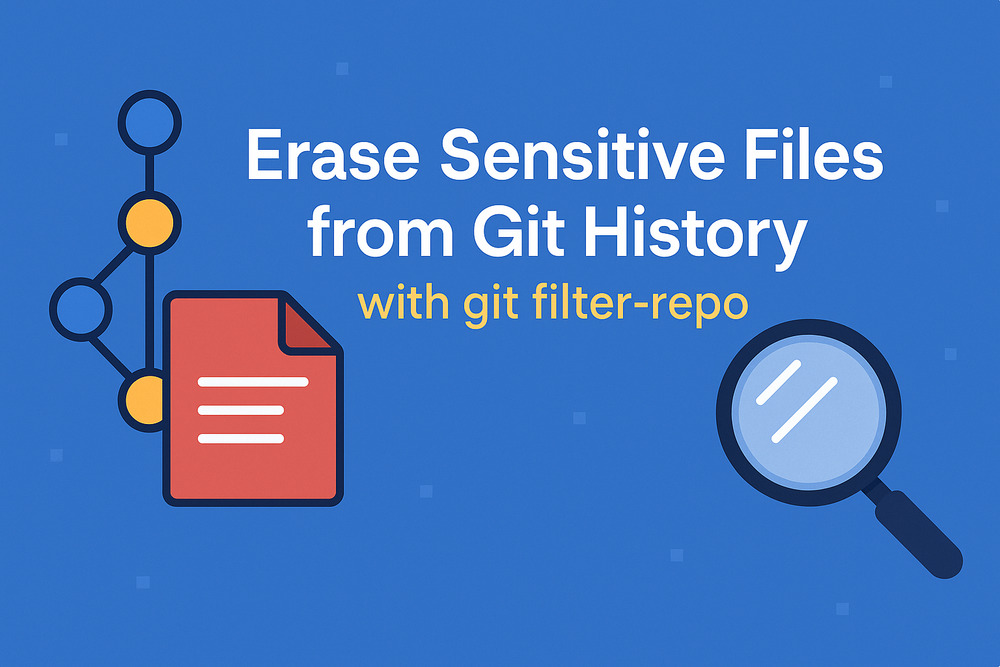
Ever accidentally commit a password to Git? You’re not the only one.
Last weekend, while working on a Rails project, I accidentally added my database.yml file to the repo and pushed it to GitHub. It contained my local MySQL password. No public exposure thankfully, but it still nagged at me. I didn’t want that file, or its contents, lingering in my Git history.
After a bit of research, I found a quick and effective way to scrub it from history: a tool called git filter-repo. In this post, I’ll show you how to use it to remove committed secrets, credentials, or just a file that shouldn’t be there.
Why git rm or Reverting a Commit Isn’t Enough
Your first thought might be to delete the file with git rm or roll back the commit. But that won’t erase the damage.
Git is built to remember everything. Even if you remove the file from the latest commit, it remains in earlier ones. Anyone with access to your repo can still retrieve it—or see it in the commit history.
That’s not just inconvenient. It’s a security risk. Even if the credentials are no longer valid, their presence in your history could expose internal architecture or violate compliance policies.
To get rid of it for good, you need to rewrite history.
Meet git filter-repo: A Cleaner Solution
git filter-repo is a fast, flexible, and actively maintained tool for rewriting Git history. It lets you permanently remove files, directories, commits, authors—anything you want to scrub from your repository’s timeline.
It’s also the officially recommended replacement for git filter-branch, the older built-in command that’s now widely considered obsolete due to its slowness and complexity.
You might’ve also come across bfg-repo-cleaner, which is still a valid option. It’s reliable and works well for simple tasks like deleting large files or purging secrets. But it does come with a few caveats (as detailed here) and it runs on Java, so you’ll need that installed on your system.
Installation
If you’re on Ubuntu or any Debian-based system, the easiest way to install git-filter-repo is via apt:
sudo apt install git-filter-repo
For macOS users, Homebrew has you covered:
brew install git-filter-repo
Alternatively, git-filter-repo is available as a Python package via PyPI, which works cross-platform:
pip install git-filter-repo
You can also install it manually by downloading the script directly, placing it somewhere in your $PATH, and ensuring it’s executable.
For other methods—including installing from source, using a Makefile, or additional Windows-specific instructions—refer to the official INSTALL.md on GitHub.
Absolutely, My Lord. Here’s the revised section—clearer, more explanatory, and grounded in what each step actually does, with a proper link back to the official recommendation:
Step-by-Step: Removing a File from Git History
With git filter-repo installed, here’s how to permanently remove a file from your Git history—such as my accidentally committed config/database.yml.
There are two main approaches: the canonical method, recommended by the tool’s author, and a pragmatic shortcut that works fine if you’re confident and know the risks.
⚠️ Warning: This process rewrites Git history and cannot be undone. Make a backup before you begin. Clone the repo elsewhere, zip up your project folder—anything. I’m not responsible if you wipe out your repository. Proceed with caution.
Option 1: The Canonical Way (Fresh Clone)
This is the approach recommended by the tool’s official documentation, and it’s the safest way to proceed.
1. Create a fresh mirror of your repository
git clone --mirror https://github.com/your-user/your-repo.git
cd your-repo.git
This creates a bare clone with all branches, tags, and references—essentially the full repo history—without any working files. It’s the clean slate git filter-repo expects.
2. Run the filter to delete the file
git filter-repo --path config/database.yml --invert-paths
This tells git filter-repo to remove (--invert-paths) every instance of the file from all history. See Filtering based on paths in user manual for more details
3. Push the cleaned history
git push --force
Force-push is required because the rewritten history no longer matches the remote.
Option 2: The Pragmatic Shortcut (Local Repo)
If you don’t want to clone again and are okay rewriting history in place:
git filter-repo --path config/database.yml --invert-paths --force
git push --force
This does exactly the same thing, but runs against your current working repository. The --force flag is required because git filter-repo will otherwise abort when it detects that your repo isn’t freshly cloned.
By taking this route, you bypass the safety net. Your .git directory will be rewritten in place. Any mistakes, and you may not be able to recover unless you’ve backed it up or can reclone it. So proceed only if you’re confident you’ve got a clean working state—or don’t mind burning it all down.
Either way, the result is the same: the file is scrubbed from every commit it ever touched. It’s no longer in your Git history. Not even in the shadows.
What to Do Next: Rotate Keys and Notify Your Team
Even though the file is now gone from Git history, its contents may have been exposed during the time it was accessible. If it contained any secrets—like API keys, database passwords, or tokens—you should treat them as compromised and rotate them. Especially if the exposed data could grant access to anything internet-facing, don’t take chances. You don’t necessarily need to rotate everything, but rotate anything that could plausibly be used externally. Better to be overly cautious than to discover abuse later.
It’s also wise to review your access logs. If the repository was public or shared with others during the time the file was present, see if there were any unexpected clones or forks. Even if it’s unlikely that someone accessed the secret, assuming the worst puts you on safer ground.
Let your team know what happened. Anyone who cloned or forked the repository before the cleanup will still have a copy of the secret in their local history. Ask them to delete their clone or re-clone the repository entirely. You’ll want everyone working from the same cleaned state moving forward.
Avoiding This in the Future
The best defense against this kind of thing is a proactive setup that makes it harder to slip up again.
First, use a properly configured .gitignore file to keep sensitive files—like config/database.yml, .env, or credential stores—out of version control from the start. This is your first and simplest safeguard.
Instead of hardcoding secrets, store them in environment variables or use a dedicated secrets manager which let you separate configuration from code.
You can also set up Git pre-commit hooks to block bad commits. Frameworks like pre-commit make this easy to manage across projects, letting you run linters, formatters, or custom scripts automatically before each commit.
For secret detection specifically, git-secrets scans your changes for known patterns (like AWS keys) and aborts the commit if something leaks through.
Conclusion: Clean Repos, Clean Conscience
In the end, scrubbing my database.yml from history was quick and painless and git filter-repo did exactly what it promised.
But if you’ve ever exposed something critical—an API key, a password, anything live, you’ll know the sinking feeling. The good news? With the right tools, you can clean up the mess and move on with confidence.
I hope this post helped—if you have any questions or thoughts, feel free to drop them in the comments below.
Comments