Today I got a phone call from a relative, who was rather annoyed that Yahoo! had upgraded their mail interface.
She complained that she didn’t like the way that conversations were now arranged and that she was generally confused by the changes.
While I quite like the new look myself, I can appreciate that others might not, so I had a look at what can be done.
As it turns out, switching back to the old version isn’t so difficult. Here’s how to do it.
Spoofing Your User Agent String
First thing you will need is a browser extension to manipulate your user-agent sting (this is a text field in an HTTP request header that contains the name and version of the Web browser you are using).
Don’t worry if this sounds complicated. It isn’t!
My relative was using Chrome, so I headed to the Chrome Web store and discovered “User-Agent Switcher for Chrome”.
Here’s a screen shot of this extension in the web store.
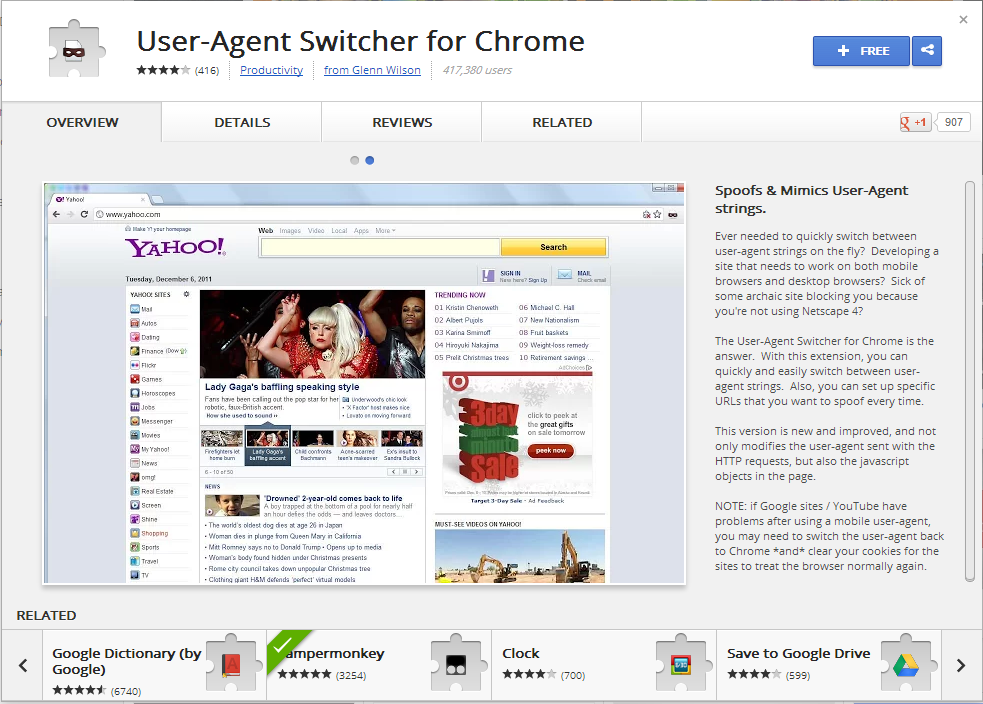
To install the extension, click on the button in the top right-hand corner of the window that says + FREE.
A dialogue will then open asking you to confirm the installation.
Click on “Add”.
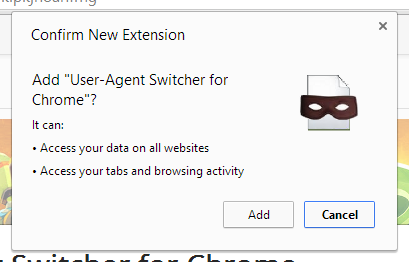
After a short pause, you will see another dialogue telling you that the extension was installed successfully and you will see a little symbol (looking like a piece of paper with a Zorro mask on) in the top right of your browser window.
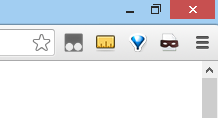
Time to Fool Yahoo!
Now, navigate to your Yahoo! Mail account and sign in.
When you are greeted with the new version, click on the User-Agent Switcher symbol in the top right of your browser.
From the resultant drop-down menu select “Internet Explorer”.
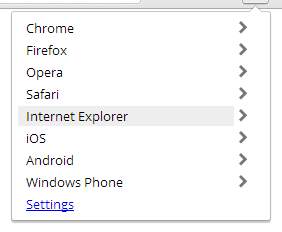
In the next step select “Internet Explorer 6”.
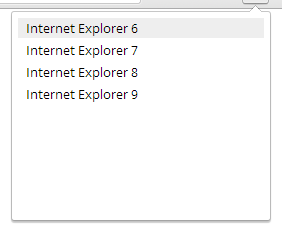
Yahoo! Mail will immediately throw a wobbly and confront you with the following screen, as it now thinks it is dealing with Internet Explorer 6, which it doesn’t support.
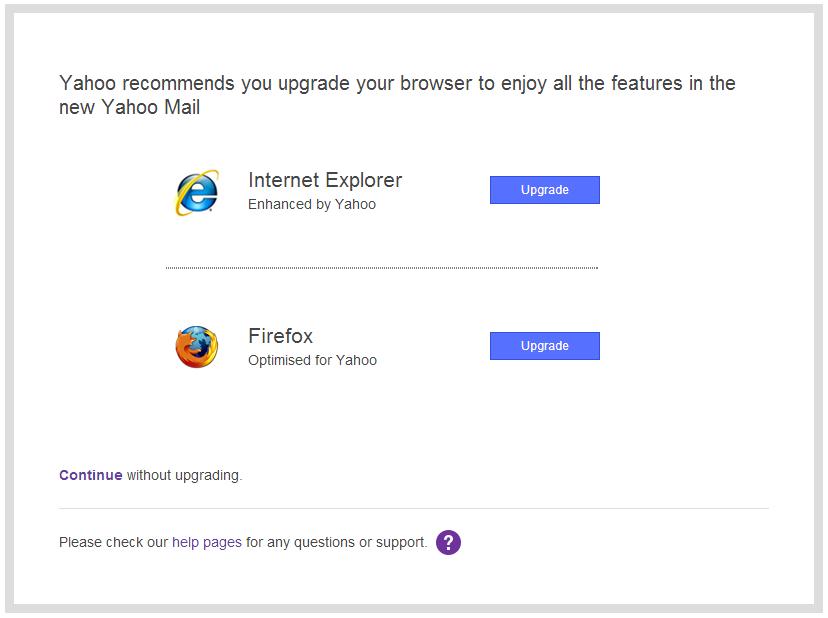
Click on Continue without upgrading and you’ll have your old Yahoo! Mail back!
You can now also see that you are browsing using the Internet Explorer 6 string, as the “Zorro” symbol will change.
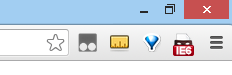
When you stop using Yahoo! Mail, set your user agent string back to that of
“Chrome” -> “Default”.
I hope that helps someone.
If you have any questions, leave them in the comments.
Hi,
Thanks for your suggestions on how to switch to Yahoo classic view. I would like to NOT get stuck with Classic. Hence, pls revert on how to go back to Latest Yahoo Mail version.
Thanks and Regards
Hi there,
Just set the user-agent switcher back to its original value and clear your cookies.
You can clear either the Yahoo! specific cookies by hand or follow the instructions here.
I stricly applied the protocol.
What I got is not a reverting to Yahoo Classic but the same Yahoo greetings I usually get when disabling Java.
Can you post a screenshot of what the final Yahoo version is supposed to be with Zorro IE 6 ?
Thank you for helping.
Hi there,
I just checked this again and it definitely still works (i.e. Yahoo has not blocked anything).
To check that your user agent is set correctly, you can visit: http://supportdetails.com
If you have done everything corectly, you should see “Web Browser IE 6.0”.
After that, it is just a question of accessing your mail as usual.
Wow it works! I didn’t think there was ANY way to get Classic back. No one hates new Yahoo more than me! It is HORRIBLE and querky and buggy and the most stupid email interface possible. I was searching for a new email and saw your page. Guess I’ll be sticking round Yahoo mail a little longer, as much as I HATE the company for causing torture to their long-devoted PAYING customers. THANKS SO MUCH!!
Thanks for your comments, Carole.
I’m glad I could help you.
Hello, I’m trying to go back to the old Yahoo, but I’m stuck. I can’t find the user agent switcher symbol in my upper right corner (I dont know much about computers, zo please keep your answer simple…). Thank you, Cindy
Hi,
Just uninstall the extension and clear your cookies as described above.
In Chrome you can uninstall extensions via Settings > Extensions > Remove
Or do you mean you can’t get the extension to install in the first place?
Okay, it worked!! It’s not the version of Yahoo I wanted (I’m not sure this is Classic, looks a bit simpler), but it’s better than the new version. So thank you very much!